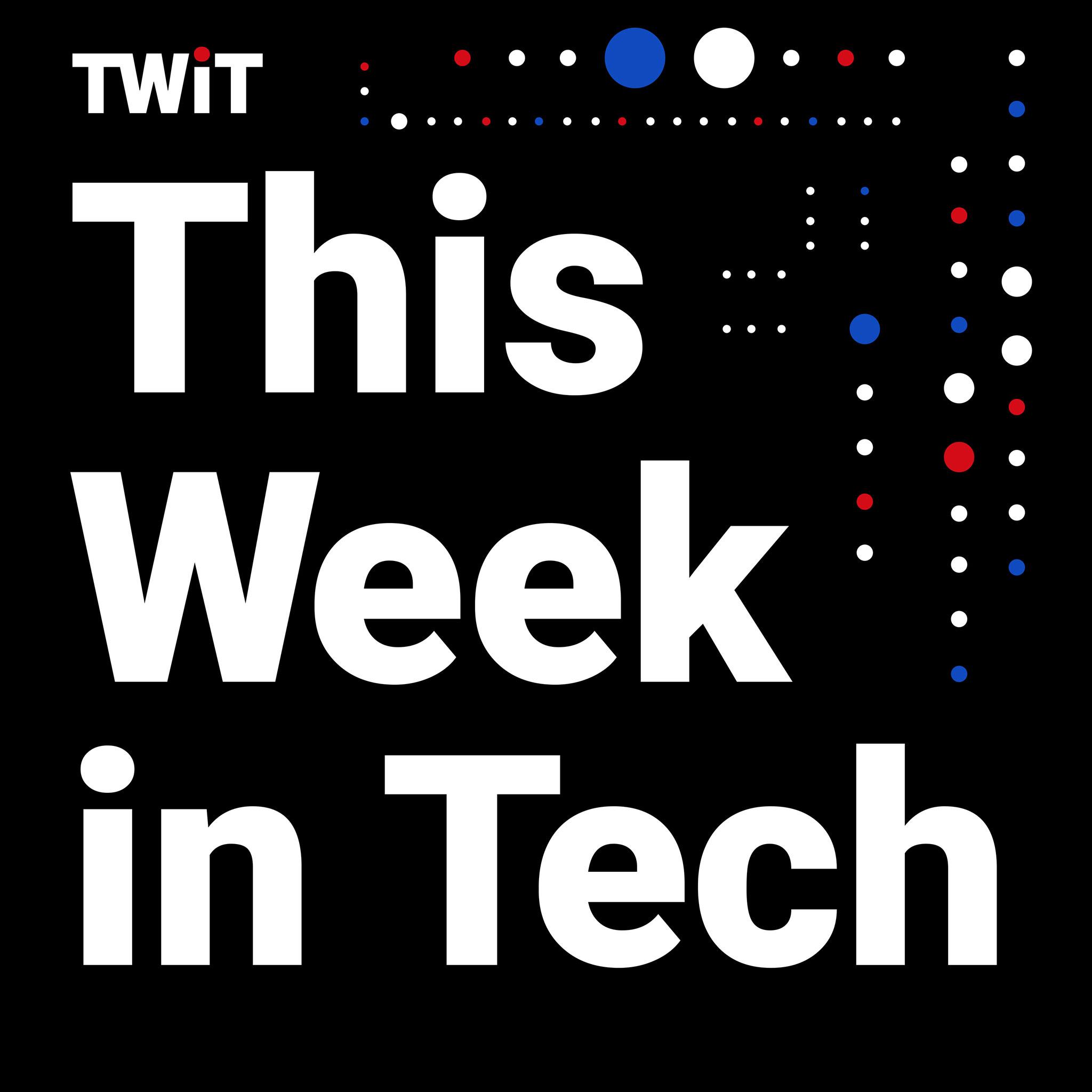Now that iOS 18.1 is available to the masses, Apple’s new hearing aid feature is ready for use. The tool is one of three hearing health items the company announced alongside the iPhone 16 in September. Another one of those, the “clinically-validated” hearing test, is an essential part of being able to use the AirPods Pro 2 as a hearing aid. With an up-to-date iPhone and those earbuds, you can employ hearing assistance tools without visiting a doctor or buying off-putting hearing aids. Simply take a five-minute test, and if the software determines you have mild to moderate hearing loss, you can immediately enable Apple’s FDA-approved hearing aid. Here’s a step-by-step guide on how to use it.
Update your iPhone and AirPods Pro 2
Before you can access Apple’s hearing aid, you’ll need to make sure your iPhone is updated to iOS 18.1 and your AirPods Pro 2 have the latest firmware (7B19). None of the new hearing health features will show up in the AirPods settings or in the Apple Health app if you don’t have both of those updates. What’s more, you won’t be able to run the hearing test or use the hearing aid feature on the first-gen AirPods Pro.
You can check your current iOS version from the iPhone Settings menu. Scroll down to General and tap Software Update. From here, you can see which version of iOS you’re running and if you’ve got a pending update that’s ready to download and install. Once again, you’re looking for iOS 18.1 here since this is the software version that delivers the suite of hearing health features.
To check the firmware on your AirPods Pro 2, connect the earbuds to your iPhone and navigate to the Settings menu. Here, your AirPods Pro 2 should appear near the top of the list and tapping that option will take you into the settings. You can also access AirPods Pro 2 details from the Bluetooth menu by tapping the “i” icon next to the device name.
Once you’re in the AirPods settings menu, scroll all the way down to the bottom of the main screen. One of the last things you’ll see is a bunch of firmware info, including the current version for the AirPods Pro 2. If you see 7B19, you’re good to go. If not, your earbuds haven’t updated yet, but you can try to force them to do so instead of waiting for the over-the-air process to take place on its own.
To do this, connect the AirPods Pro 2 to your iPhone for at least 30 seconds and play music to confirm the connection is stable. Then put the earbuds back on in the charging case and close the lid, keeping the AirPods Pro 2 in range of the iPhone. Now check Bluetooth settings, and if you see the AirPods Pro 2 stay connected for more than 10 seconds while in the charging case with the lid closed, then that should indicate that the update is in progress.
Take Apple’s hearing test
After you’ve confirmed that you have the necessary updates for your phone and earbuds, you’ll have to take Apple’s hearing test before the hearing aid features will show up. The only way around this is to upload an audiogram from your doctor in the Apple Health app. Either way, you’ll need to exhibit mild to moderate hearing loss (26-60 dBHL) for the Hearing Assistance section of the AirPods Pro 2 menu to be available to you.
Apple gives you two places to access its hearing test, and both of them are easy to find. The first is in the AirPods menu, which you can get to from the main Settings menu or from the Bluetooth menu. The Hearing Health section is prominently displayed on the main screen, just under the Noise Control options. In Hearing Health, Take a Hearing Test will be the third item after Hearing Protection and Hearing Assistance, and it will appear in blue.
In the Health app, the fastest way to get to the hearing test is to tap Browse on the menu on the main Summary screen. From there, select Hearing with the blue ear icon and scroll down to Get More From Health. Here, you’ll see the option to take the hearing test with the AirPods Pro 2.
Using the hearing aid feature
After you take Apple’s hearing test, or upload your results from your doctor in the Health app, you’ll be able to access the Hearing Assistance section of the Hearing Health features in the AirPods settings. The hearing aid feature resides here, where you can turn it on or off as needed. It’s worth noting that Apple will ask if you want to set up Hearing Assistance immediately if your hearing test results meet the criteria for mild to moderate hearing loss.
On the main Hearing Assistance screen, you’ll see options for enabling/disabling the hearing aid and Media Assist. There are options for adjusting the hearing aid feature and choosing how the system applies Media Assist. The later tool uses your hearing profile to improve the sound for music, videos and calls. You can choose to have it only apply the personalization to either music and videos or calls and FaceTime. By default, it will re-tune the audio for all of them.
Under Adjustments beneath the hearing aid toggle, you’ll have the ability to tweak amplification, balance, tone and ambient noise reduction via individual sliders. You can also enable/disable the swipe gesture on AirPods Pro 2 that will adjust amplification when hearing aid mode is active (versus volume control for normal use). At the bottom of this menu, you can enable/disable Conversation Boost, the tool that specifically targets human voices that Apple debuted in 2021. When the hearing aid is enabled, you’ll see a second slider in the Control Center with an ear icon where you can adjust amplification and you can also tweak this setting on an Apple Watch.
Hearing aid will only be enabled when Noise Control is set to transparency, but Media Assist will still work in Adaptive, ANC and off modes. What’s more, the hearing aid and hearing protection features can be used simultaneously in transparency mode, with the later being active by default. And once again, you can turn the hearing aid tool off entirely at any time in the Hearing Assistance menu from the AirPods settings.
It could take a few days, or even a few weeks, for you to acclimate to the hearing aid feature. You can use the AirPods Pro 2 as hearing aids for up to six hours on a charge, and you’ll want to wear them as much as possible when you first start using them for this purpose. Once your hearing profile is enabled on the AirPods Pro 2, you shouldn’t share the earbuds with anyone else. This is due to the fact that adjustments have been made to compensate for the specific frequencies you have trouble hearing. That personalization would lead to weird tuning for someone else.
This article originally appeared on Engadget at https://www.engadget.com/audio/headphones/how-to-use-apples-airpods-pro-2-as-a-hearing-aid-173049967.html?src=rss