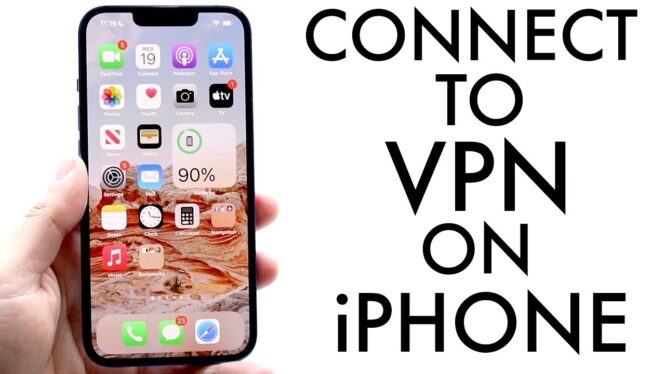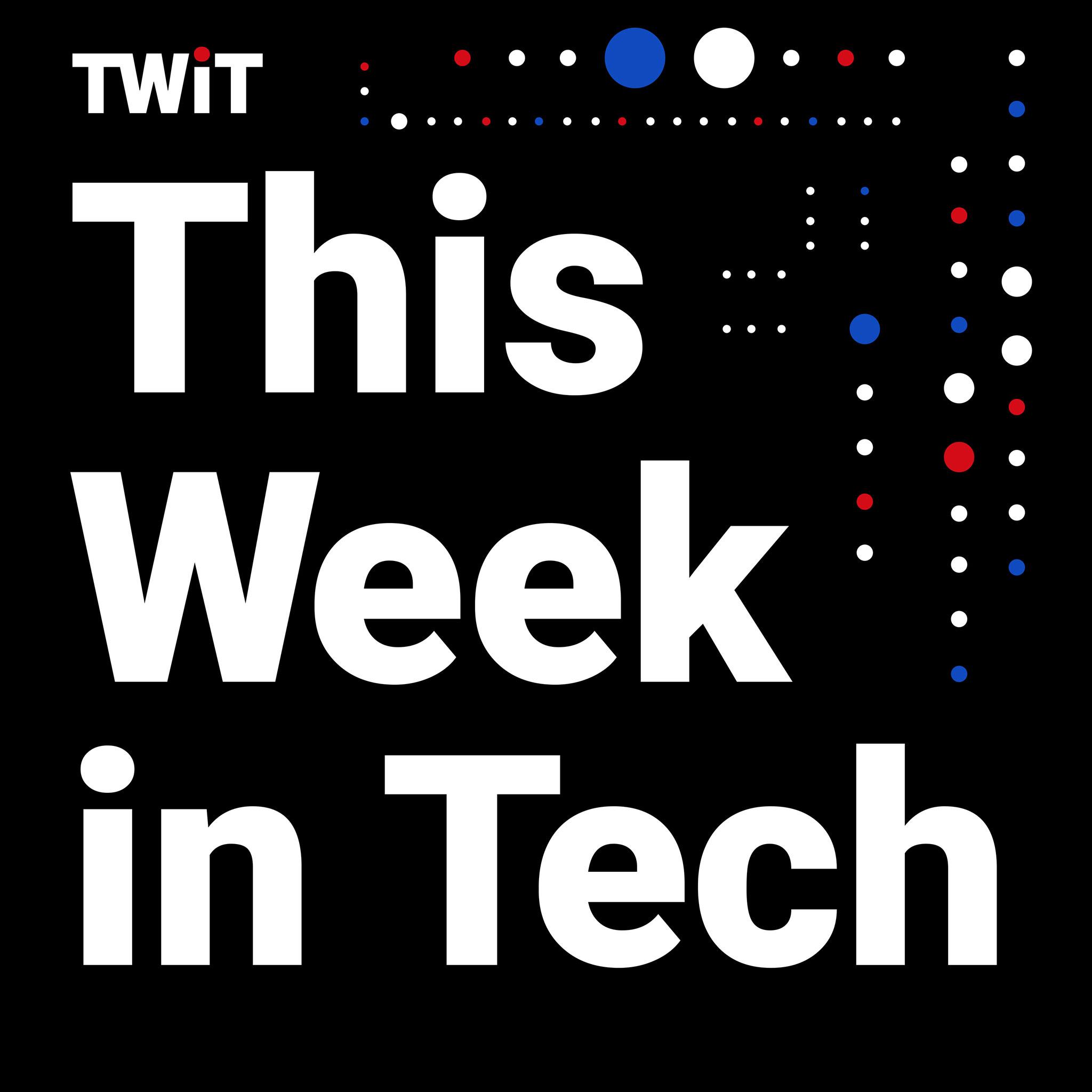There’s a good chance your iPhone (or other smartphone) is your primary access point to most of your online activities. Everything from checking email to streaming your favorite shows to shopping online happens on our mobile devices, but that flexibility can come at the expense of privacy and overall security. (Yes, your ISP and mobile carrier can see all the sites you're visiting by default.) Using a VPN on your iPhone can give some of the privacy back, while also letting you do things like stream foreign Netflix shows more easily. Here’s everything you need to know about using a VPN on your iPhone.
Choosing the right VPN
What VPN you use — or don't use — makes all the difference. For instance, while Apple offers a VPN-like service in the form of iCloud Private Relay, it's not really a full-service virtual private network. And with a small handful of notable exceptions, it’s imperative not to avoid most free VPNs, as they’re notorious for collecting your personal data and selling it to advertising networks — the very antithesis of what VPNs stand for. So while you’ll have to shell out some money for a good service, many of the top providers offer a free trial period to start.
I suggest you check out our article on the best VPNs, where we recommend a few options and explain what makes each service attractive. Each one supports iOS, and you can find them easily on the App Store. Do your own research and choose one you feel fits your needs and budget.
Installing a VPN
Once you’ve decided which VPN to install, head to the App Store on your iPhone and search for it. Go through the download and installation process as you would with any other app.
If you haven’t already purchased a VPN subscription, you can once you install the app. Unlike purchasing on the VPN’s website, buying an in-app subscription is extremely easy and only requires verifying the purchase with your Face ID or logging into your Apple ID.
Again, many of the best VPNs also provide limited free bandwidth, so you can test its servers and functionality before investing in a subscription. Typically, they’ll give anywhere from 1GB to 10GB of monthly data, which isn’t a lot at all.
Using a VPN on your iPhone
Now that you have the VPN installed on your iPhone and purchased the subscription, you’re ready to start using it. Although each app has a different layout, the basic functionality of every iPhone VPN is the same.
There’ll be a list of all the available servers where you can choose the country (or city) you want to connect to. Then, all you need to do is press the big “Connect” button. It’s pretty simple to use an iPhone VPN.
If you’re tech-savvy, you can tweak a few other settings, such as enabling a kill switch, choosing which protocol to use and turning on auto-connect.
While installing the app of your chosen VPN provider should integrate it into your iPhone's networking options, there's an alternate configuration route — one that you may need to use if you're installing a corporate or school VPN. Enter the Settings app on your iPhone, go to VPN & Device Management section under General, and click "Add VPN Configuration." You'll need details like the server address and remote ID, as well as your username and password, of course.
Making sure your iPhone VPN works
Once you turn the VPN on, you should see a square VPN sign where all the network icons are in the top right of your iPhone screen. This means that you’re connected to your VPN. However, there are a few things you can do to double-check.
To start, you could check your IP address at a site like whatismyipaddress.com — first with the VPN off, then with it on. If the number (and the location on the map) doesn't change, that means your VPN is not properly engaged.
Another method is to set your VPN for another country and open your streaming platform of choice. If you notice that the content library differs from what you usually see, your VPN is correctly place-shifting your location. For instance, you'll no longer find Friends on US Netflix, but (as of the time of this writing) it's available for streaming when you set your location to the UK.
TL;DR
Installing a VPN on your iPhone is extremely simple. If you already have a VPN subscription, installing it on your phone gives you an additional level of privacy and geographic flexibility. For those new to VPNs, read our best VPNs article, purchase a subscription, install it and you’re ready to start using a VPN on your iPhone.
This article originally appeared on Engadget at https://www.engadget.com/cybersecurity/vpn/how-to-use-a-vpn-on-your-iphone-124543616.html?src=rss
https://www.engadget.com/cybersecurity/vpn/how-to-use-a-vpn-on-your-iphone-124543616.html?src=rss