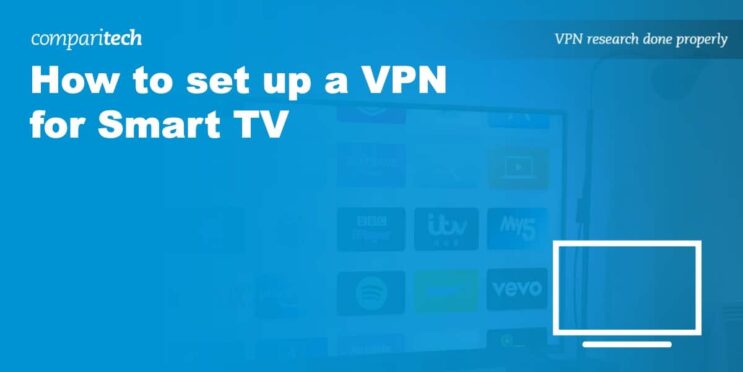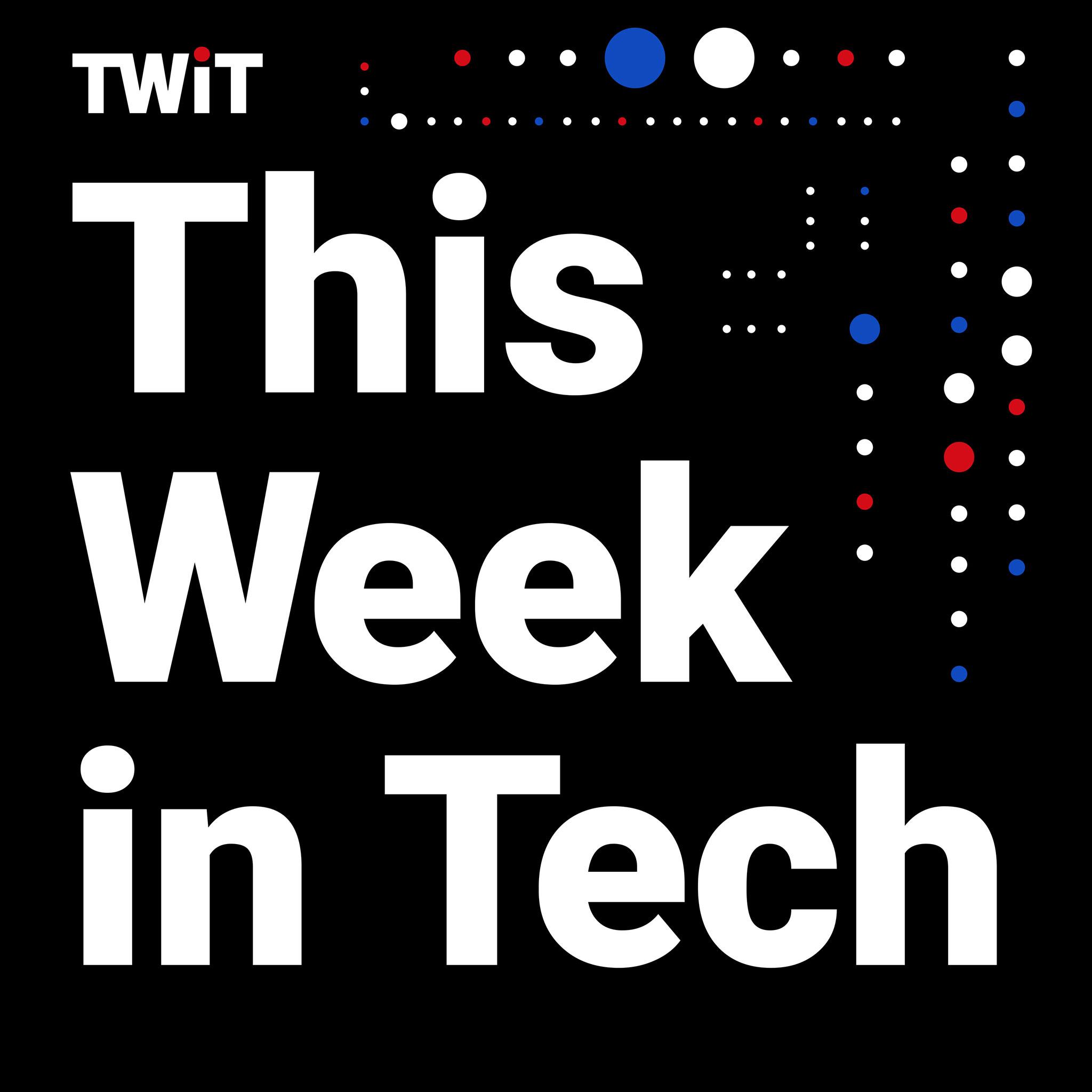Licensing content from their vast libraries and back catalogs is how Hollywood studios make money. A TV show or movie that’s on Max in the US may be on a totally different service in the UK or Korea, with the studio pocketing the extra pounds or won in the process. That’s why savvy viewers have long used VPNs – virtual private networks – to expand their options. Change your location from the US to the UK and, voila, you suddenly have access to Friends and The Office on Netflix again.
That’s great if you’re watching on a phone, tablet or PC, where installing and activating a VPN is as generally as simple as visiting the device’s app store. But streaming through a VPN is a bit more challenging on a TV. Thankfully, there are quite a few ways to get that VPN-filtered content on the biggest screen in your home. Below, we’ll walk you through unlocking geo-blocked content on your TV.
If you don’t already have a VPN subscription, we’d suggest choosing a service from our list of best VPNs. And with the notable exception of Proton VPN, we’d strongly recommend avoiding any free VPN options.
How to stream video to your smart TV using a VPN
The easiest way to install a VPN on your smart TV is to download it from the built-in app store – if your preferred VPN is available. Among the top smart TV platforms, Amazon’s Fire TV and Google TV are your best bets for built-in support. If your set doesn’t run those operating systems, you can add them to any TV with a free HDMI port for as little as $30. Meanwhile, the pricier Apple TV supports a growing list of VPNs as well. Roku, unfortunately, does not support built-in VPN apps.
Fire TV
Amazon’s Fire TV operating system has a wide range of content to binge-watch, as it comes with access to Prime Video’s expansive catalog. Thankfully, its user interface is easy to navigate, making installing a VPN a breeze.
To set up a VPN, navigate to the Fire TV app store and search for the VPN service to which you’re subscribed. Fire TV has multiple options on the app store, including most of the services mentioned in our aforementioned best VPNs list.
From there, the process is pretty simple: Download the app, log in and connect to the VPN. When you obfuscate your IP address using the VPN and connect to a different country, you’ll unlock its Prime Video content library.
Google TV
Google TV is a smart TV operating system with a sleek user interface that supports thousands of apps, including VPNs and streaming platforms. As with Fire TV, just download your VPN app of choice, input your credentials and run it before activating the streaming service you’d like to check out. While Google TV doesn’t have as robust a VPN library as Fire TV, it currently has a wider selection than Apple TV (see below). Read How to stream using a VPN on your Google TV or Chromecast for more details.
Apple TV
If you want to install a VPN on your Apple TV directly, you’ll need tvOS 17 or later. If not, you can follow our alternative workarounds below.
For those with tvOS 17 and later, setting up a VPN on your Apple TV is simple. However, it’s important to note that it doesn’t support many services, so you’ll have to double-check that the VPN you subscribe to has Apple TV compatibility. Read How to use a VPN on your Apple TV for more details.
AirPlay or Google Cast from a VPN-enabled device
There are two distinctions between screen casting and mirroring. The former is when you stream content on a device, cast it on your smart TV and still use the device for other purposes without interrupting what you’re streaming. The latter is when you show everything you’re doing on your device on your TV. For example, if you’re streaming a movie and tab out, your smart TV will mirror everything you’re doing.
As with Apple CarPlay and Android Auto in vehicles, there are Apple and Google flavors of screencasting: AirPlay and Google Cast (formerly Chromecast). In each case, you start by running your VPN of choice on your phone or tablet, firing up your streaming app, starting your movie or TV show and simply clicking the AirPlay or Google Cast icon when streaming the video. If your TV doesn’t have AirPlay or Google Cast built-in, you can buy a set-top box that supports one or the other.
AirPlay is probably the most well-known casting and mirroring technology, and it currently works on a wide range of smart TVs and set-top boxes. I screencasted from my iPhone XR with a VPN enabled to my Samsung UHD TV and everything worked without a hitch.
On the Google side, click the icon with a TV and Wi-Fi rays to start casting your content to the big screen.
Note that Amazon is working on a rival screencasting platform called Matter Casting, but it’s not widely supported yet.
Read How to stream via a VPN on Roku for more details.
HDMI from a VPN-enabled device
If you don’t want to fiddle with wireless protocols, an underrated and lesser-known way to stream video to your TV using a VPN is via an HDMI cable. You’ll need an HDMI cable and (for some devices) an HDMI dongle, such as one that converts a USB-C port to HDMI. Once connected, your laptop, phone or tablet screen should be displayed on your TV’s screen. At that point, just fire up your VPN, start your streaming app (or browser) and maximize the window.
Whole-house VPN access: Set up a VPN on your router
All of the methods above describe ways to get VPN streaming access on a single TV. But if you want a whole-house approach – in which you could, for instance, watch UK Netflix on every device on your home network – you’d want to investigate accessing the VPN at the router level. Just note this is for advanced users only, and is far and away the most challenging method of the bunch.
This requires installing a new router, or making major modifications to your existing one. Furthermore, it generally requires installing a custom firmware on a router, which usually means voiding the hardware manufacturer’s warranty. And even then, you’ll need an expert user in the household who knows how to engage and disengage the VPN and customize its settings, as leaving it turned on all the time can interfere with non-streaming activities, including simple things like shopping online.
All that said, a more streamlined whole-home option for ExpressVPN users is to try out that provider’s AirCove router models. (Note that Engadget has not yet tested these models.) Because they are ExpressVPN’s own hardware, they include warranty coverage and support through the company.
This article originally appeared on Engadget at https://www.engadget.com/cybersecurity/vpn/how-to-stream-video-to-your-tv-via-a-vpn-143736234.html?src=rss