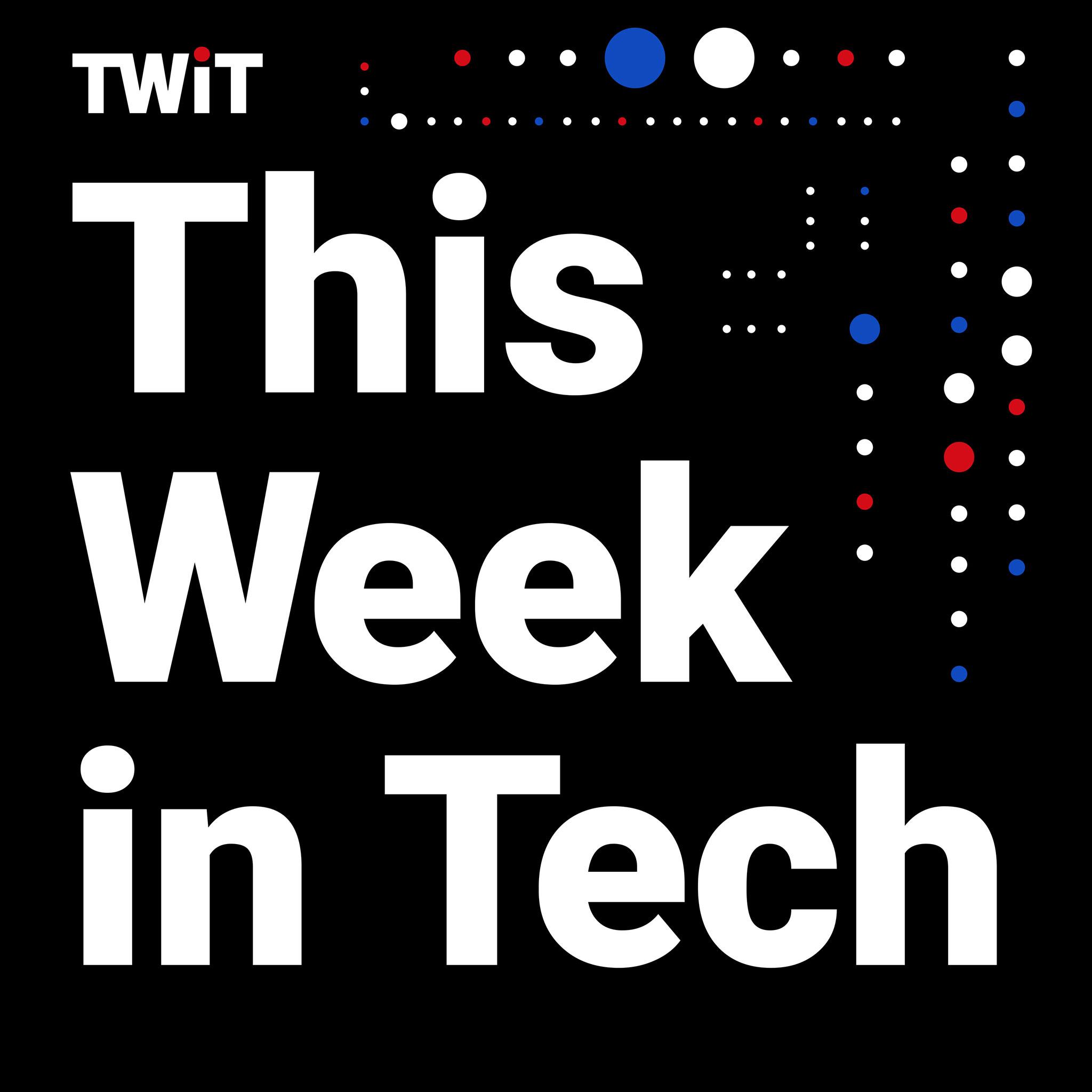The Pixel Tablet is like an emotionally unstable partner. On good days, it’s reliable and helpful, always ready to listen and support me. Every now and then, though, I feel gaslit and annoyed by its inconsistencies and mixed messages. This might be because Google’s latest tablet/smart-display hybrid straddles two product categories: one at which it excels and another where it’s just adequate. As a smart display, the Pixel Tablet mostly shines. It has a useful dashboard, an easy-to-read interface and impressive audio quality. As a tablet, it’s decent, but doesn’t blow me away. Throw in the case that Google made though, and it immediately becomes more versatile. At $500 with an included charging speaker base, the Pixel Tablet is a compelling marriage of two products with a reasonable price.
Hardware and design
If we do the math, since you can buy additional speaker docks for $120 each, this means the tablet basically costs $380. But it certainly doesn’t feel like a sub-$400 device. While the nano-ceramic coating isn’t outstanding to look at, it lends a glass-like sensation to the back that makes it feel more expensive. Impressively, the Pixel Tablet manages to weigh just 1.09 pounds (493 grams), making it lighter than the Galaxy Tab S8 and the OnePlus Pad. Though, it’s still heavier than the iPad Air.
The review unit Google sent was the Rose color option, which is pleasant and inoffensive. It’s the most exciting out of the three colors (black and white being the other two, so that’s not saying much), and it blends (or blands) well with my living space. I prefer the green hue of the OnePlus Pad, but it’s worth noting that when I handed the Pixel Tablet to my colleague Nathan Ingraham, who recently reviewed the $480 OnePlus Pad, he thought Google’s device felt more premium.
What really sets the Pixel Tablet apart from other recent Android slates is the fact that it’s designed to attach to a charging speaker base and double as a smart display. Now, let’s not forget other devices do this, primarily numerous Amazon and Lenovo tablets with a Show mode that turns them into Alexa-enabled screens. But it’s a first for the Google ecosystem.
Before I get to how the Pixel Tablet works as a smart display, though, a quick word on its appearance. If you’ve seen one Google Home product, you’ve basically seen them all. The Pixel Tablet, when docked on the speaker, looks almost exactly like the Nest Hub Max. It has the same rounded rectangle shape, white bezel surrounding the 11-inch screen and the base has a similar mesh fabric covering to the rest of the company’s smart home products. Again, it’s inoffensive and pleasant but doesn’t stir my heart the way a West Elm or Article ornament does. (I know, I’m basic.)
As a smart display
I was excited to stick the Pixel Tablet on the chest of drawers (from Article) in my bedroom so I could watch shows on it instead of having to buy a second TV or play them on my phone. Google cautioned against having multiple Assistant-enabled devices in one room, and I should have disconnected the Nest Mini speaker I already had on my nightstand. But it didn’t create too many problems during the few days I had them both in there – when I said “Hey Google” while standing nearer the small speaker, the volume of the video playing on the Pixel Tablet dipped so I could be heard more clearly.
After a week, I can now confidently remove the Nest Mini. Not only is the Pixel Tablet adept at hearing my commands, it also offers much better audio quality and is simply more useful. That’s kind of an obvious statement – of course, a display would be more versatile than a speaker alone. But I’m surprised at the improvement in sound from the speaker dock, since it’s not much bigger than the Mini. It provided ample bass in my endless binging of The Weeknd and Jay Chou playlists, while trebles and voices sounded crisp.
I’m not the sort of person to hover in front of a smart display to fiddle with my connected home controls, nor do I have people over often enough that I need some kind of guest-friendly interface to turn on my lights. For those who do, though, the Pixel Tablet’s Hub Mode is likely very useful. Tapping on the house icon at the bottom left of the lock screen brings up a dashboard showing all devices in your home, and you’ll be able to monitor your camera feeds, switch lamps on and more. Guests will also be able to ask the Assistant to set timers, alarms, play music and more without needing to unlock your tablet, as long as you’ve set the permissions properly.
Lack of visitors aside, it’s easy to see things on the Pixel Tablet’s screen whenever I set foot in my room, no matter how dark or bright it is. At night, the display goes into a dim mode that shows the time in large font but isn’t so bright that it burns your retinas. Since my dresser is in the furthest corner away from the door, it’s nice not to have to squint to see info like the time, countdowns or the temperature. And like a true narcissist, I also set the Pixel Tablet to show a rotating stream of photos of my favorite people (mostly me).
Not that any of this is unique to the Pixel Tablet, by the way. The Nest Hub Max has similarly larger fonts for timers and other info, and the photo frame feature is basically a staple of any smart display.
Back to the main thing I wanted to use this tablet for, though: as a TV substitute. Since it’s the first tablet to be a Chromecast receiver, the Pixel Tablet can be controlled remotely with your phone as it streams from apps like YouTube, Disney+, Hulu and more. Of course, other larger smart displays like the Nest Hub Max can also do this, and since this doesn’t work on the Pixel Tablet when it’s not docked, it’s not really a tablet you can cast to. We’re getting really technical with definitions here, but in practical use, it means you can’t cast to the Pixel Tablet when you have it hanging or propped up elsewhere in your home, for example. It’s not a problem, but it limits the versatility of this feature.
Interestingly, Netflix doesn’t support Chromecasting to the tablet, unlike the other apps. It’s all the more strange considering it works on Google’s other larger smart displays. I also encountered a bug where YouTube refused to cast videos from a specific channel, saying they weren’t allowed when I was in Restricted mode. But none of the devices I was logged into had that setting enabled. Other reviewers I spoke to didn’t have this issue, so this might be a bug specific to my setup.
It did infuriate me though, because it’s easier to Chromecast my favorite commentary videos since I can skip ads or add more titles without having to drag myself out of bed. Sadly, I had to do just that since I ended up playing them via the native YouTube app. My hatred for this bug grew each time I had to get out and hit “Skip ads” on the screen. (No, you won’t convince me to get YouTube Premium.) This small bug aside, though, Chromecasting is a nice touch on the Pixel Tablet, even if it isn’t unique.
I have multiple Google Home products in my apartment, and some of my issues with the Pixel Tablet as a smart display are ecosystem-wide instead of specific to the device. For instance, when I set up an Automation through the Home app, I wanted it so that saying “I’m home” would start a playlist on the pair of Nest Audios in my living room. However, at the moment only the device that heard you can be the one playing the music. You can’t decide which of your connected speakers does the action.
Depending on the way your home is set up, like if you have a Mini in your entryway and prefer your beefier living room system to be the output, this might be frustrating. Luckily for me, the correct devices heard me most of the time, and I almost always got my desired outcome.
That’s more of a complaint about Google’s smart home system instead of just the Pixel Tablet, which frankly I am pretty happy with. Not only is it a good connected display, but it’s also useful as a second screen when sat next to my laptop.
Since it runs full Android, I can have apps like Solitaire or Slack open on it while I work on a review. You can also take video calls through Meet, Zoom, Teams or more, using the 8-megapixel webcam up top. The angle at which the speaker dock props up the tablet makes for a very unflattering shot, though. To mitigate that, Google built in an auto-framing feature that kicks in whenever you take a Meet call while connected to the base. It only works with Meet, though, so you’ll have to rely on third-party apps to provide their own solutions.
I found that removing the tablet and propping it up with the kickstand on Google’s case made for the best view. In fact, I’m pretty much in love with this accessory.
As a tablet
Look, a kickstand on a tablet isn’t a groundbreaking concept. Lenovo made tablets with built-in stands that also worked as hangers years ago, while Surface devices have featured similar mechanisms for ages. But neither Lenovo’s Yoga Tablet nor any of the Surfaces doubled as smart displays. Google was also thoughtful enough to build the kickstand so that it wouldn’t get in the way of attaching the tablet to the speaker. In fact, the ring-shaped kickstand almost perfectly encircles the dock when folded into the case.
What I love about the kickstand-hanger-combo is that it allows you to place the Tablet pretty much anywhere. So when I want to hang it off a kitchen cabinet to follow along with a recipe video or keep watching Love Is Blind for example, I can. And though the 2,560 x 1,600 LCD panel isn’t as vibrant as the OLED on Samsung’s Galaxy Tabs, it still produced crisp details and colorful images.
I’ve waxed poetic about the case, but it’s not without flaws. The way it wraps around the power button makes accessing the fingerprint sensor difficult. The cases Google sent us for review are pre-production samples, though, so it’s possible the company will improve this before launch.
I also played endless rounds of Solitaire with the tablet propped up on my table while I had dinner and watched TV. That’s honestly what most tablets are good for – entertainment – , but often not much else. Google does offer some multitasking features in Android, but it doesn’t make a keyboard specifically for the Pixel Tablet.
You can connect your own Bluetooth keyboard, of course, but Android L still isn’t the best platform for productivity. Yes, you can run two apps side by side or drag and drop pictures between things like WhatsApp and Gmail. And plenty of first-party and third-party apps support this feature and are now optimized for larger screens. But quirks persist.
When you drag the vertical divider to resize apps, for example, you’ll sometimes need to relaunch them. It happens often when you shrink something down from taking up half the screen to about a third. The system will ask you to tap a button to re-open it, at which point it changes to the smartphone version. Thankfully, relaunching an app doesn’t take long, and when I had to do this with the New York Times crossword, it opened again exactly where I left off instead of forcing me to start over from the home page.
The new taskbar that Google introduced on the Pixel Tablet makes it easier to launch apps in split screen, though the gesture takes a bit to get used to. Like the row of predicted apps in the Android app drawer, this taskbar will study your habits and over time, start to surface things it suspects you want.
Another thing that the Pixel Tablet might be good for, in theory, is drawing and taking notes. Though Google does make a $30 stylus for the device, it did not send samples along with review units, so I wasn’t able to test it for this review.
Here’s the thing: I barely used the Pixel Tablet undocked. I rarely felt the need to pick it up, unless my phone was dead and I wanted to play more Solitaire. The upside of always placing the Tablet on its dock is that when I do want a larger screen for reading, more immersive gaming or watching movies on the go, the Tablet is always charged and ready for me.
Because of that, it was challenging to get a real sense of the day-to-day battery life. Whenever I was done with the few moments I needed the device, I instinctively placed it back on the dock, where it would slowly juice back up.
When you do need the tablet to last you longer than a few moments in your home, though, it's more than up to the task. On our video rundown battery test, the Pixel Tablet clocked 21 and a half hours at 50 percent brightness, which is more than the longest international nonstop flights.
If you ever do run out of juice, it takes the Pixel Tablet about three hours to get back to fully charged if you use a cable. On the speaker dock, Google optimizes charging to preserve battery life, maintaining it at about 90 percent instead of fully topping it off. I haven’t measured if the charging speed here is slower than with a wire, especially since I’m not usually in a hurry to pick the tablet back up after docking it.
Wrap-up
Maybe Android tablets aren’t dead after all. Maybe all they needed was a dock to call home and kickstand/hanger that made them more functional. But, despite its name, the Pixel Tablet is far less exciting as a tablet than a smart display. With its charging speaker dock and $80 case, Google presents a far more compelling proposition for its latest product. And despite some quirks, I’ve found life with the Pixel Tablet to be enjoyable, and most of its problems seem solvable. I can only hope Google keeps working on it and doesn’t unceremoniously cast the Pixel Tablet into its graveyard of unloved products. With some software updates, there’s a potentially bright future for the Pixel Tablet.
This article originally appeared on Engadget at https://www.engadget.com/google-pixel-tablet-review-clever-accessories-transform-an-unexciting-tablet-070147119.html?src=rss