- Windows 11 24H2 Auto HDR bug causes colors to be displayed wrongly
- There are also problems with games crashing
- Microsoft has promised a fix is coming soon
Windows 11’s 24H2 update has another bug that’s affecting PC gamers, and others besides, with the glitch causing colors to be displayed incorrectly.
Microsoft has confirmed the problem in its release health status dashboard, informing us that the bug is happening to those who’ve enabled the Auto HDR feature.
Windows Latest reports that issues with the 24H2 update aren’t just affecting games but also colors in general on the desktop, which may be rendered wrongly until you go to the Settings app in Windows 11 and switch off the ‘Automatically manage color for apps’ option.
Microsoft doesn’t mention bugs pertaining to anything outside of PC games when using Auto HDR, though.
Auto HDR is a Windows 11 feature that, ironically, is designed to enhance your gaming visuals automatically. If you turn on Auto HDR, it’ll apply HDR effects to an SDR game, meaning that game will appear more vibrant and immersive on an HDR monitor.
Games that support HDR natively will deliver a better visual experience, of course, but Auto HDR is much better than playing in SDR – unless, as is the case with this bug, it completely messes up your colors.

This isn’t just about wonky colors – but also games crashing
In the same support document, Microsoft explains that not only does the Auto HDR bug cause colors to appear incorrectly in games, but it could cause some games to crash.
Windows Latest describes its own experience of the problem and references a Reddit thread where user Rachidramone describes multiple games freezing or crashing entirely (including popular titles like Call of Duty, Assassin’s Creed, and Far Cry).
Microsoft’s recommendation to remedy the issue is to either turn off Auto HDR in Settings, or to avoid using Windows 11 24H2, and stick with 23H2 instead.
Furthermore, Microsoft has enacted a ‘compatibility hold’ for PCs that have Auto HDR enabled, which means that these devices won’t be offered the 24H2 update. When the issue is fixed, 24H2 will then be rolled out to those PCs again.
Microsoft also warned against bypassing its upgrade block, and manually installing 24H2 (using, for example, the media creation tool), if you use Auto HDR at all.
For those who have already installed the 24H2 update, Microsoft recommends turning off Auto HDR to get things back to normal. You can do this by heading to Settings > System > Display, and then selecting Graphics. Under the ‘Default Settings’ panel you’ll see the toggle for Auto HDR and you just need to turn this off to disable it for all games, which is what I’d recommend. (However, this can also be done on a per-game basis via the ‘Custom settings for applications’ panel, should you wish).
Microsoft has said it’s working to fix the bug now, and will provide more information when it’s available. According to Windows Latest, the cure should be rolled out in the near future.
Windows 11 24H2 is clearly still finding its feet, especially when it comes to gaming. A bunch of bugs in 24H2 have hit PC gamers, unfortunately, including issues with anti-cheat systems, random crashes of one sort or another, and some serious glitches with Ubisoft games in particular.
If you’re not looking to deal with unexpected bugs and blips, it’s probably best to be a little cautious when it comes to updating to 24H2, and maybe hold off on upgrading until it becomes more stable and predictable. Hopefully, it won’t be too long before that happens.
YOU MIGHT ALSO LIKE…
- Microsoft lays out reasons Windows 10 gamers should upgrade to Windows 11, but I can pick a few holes in these arguments
- Windows 11’s new webcam settings will make adjusting resolution a breeze – no extra software needed
- Microsoft continues to mess up Windows 11 Recall, failing to provide fix for weird bug that breaks the feature



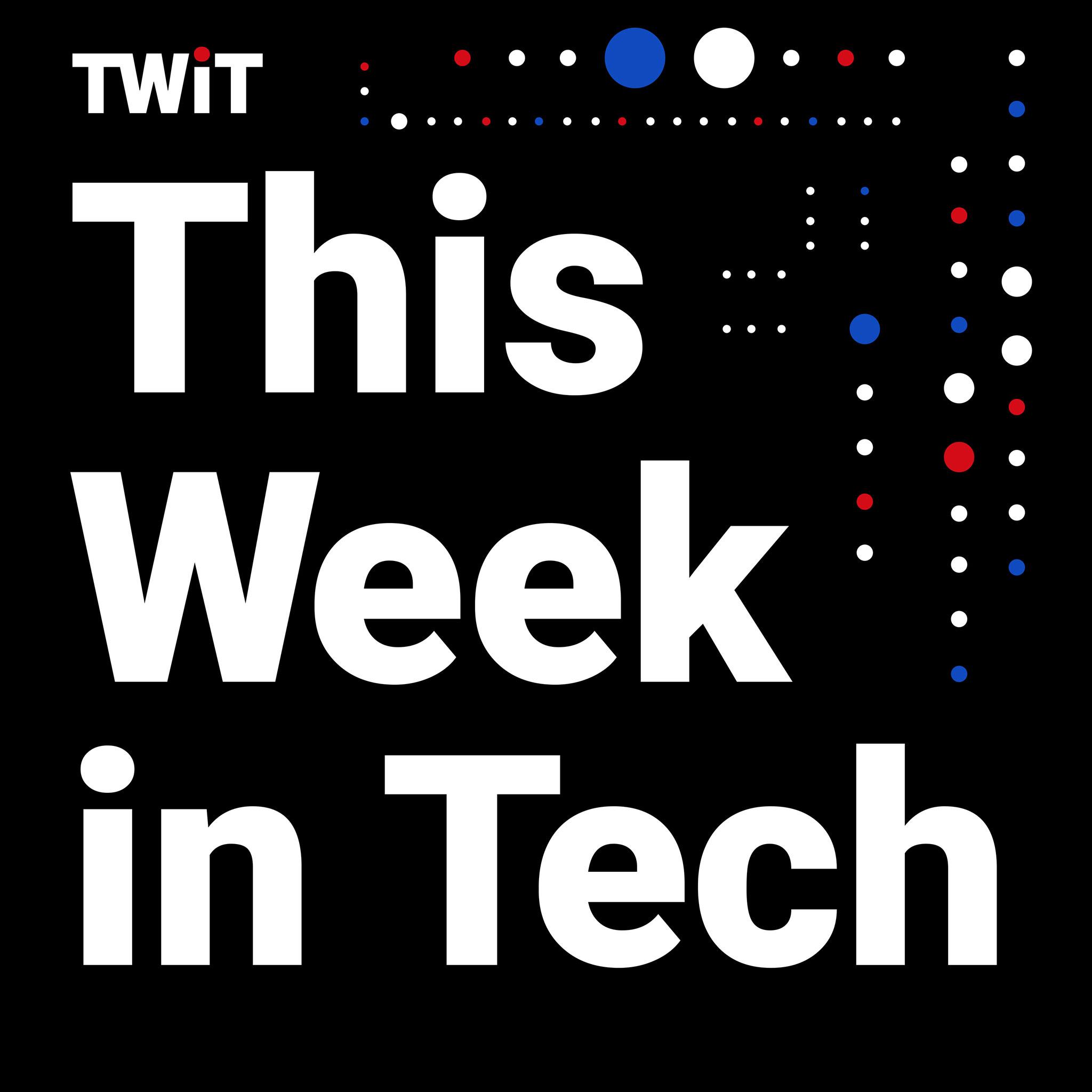
Leave a Reply