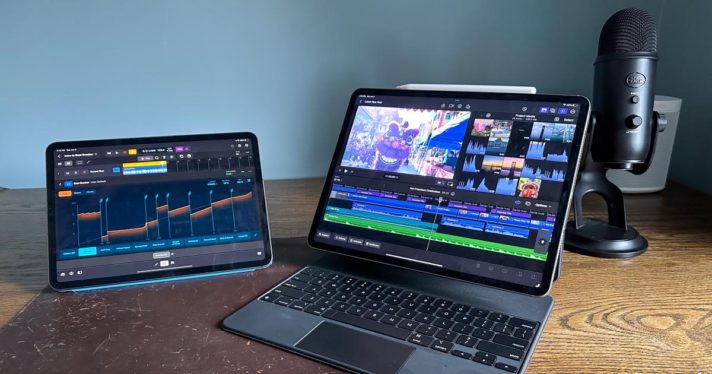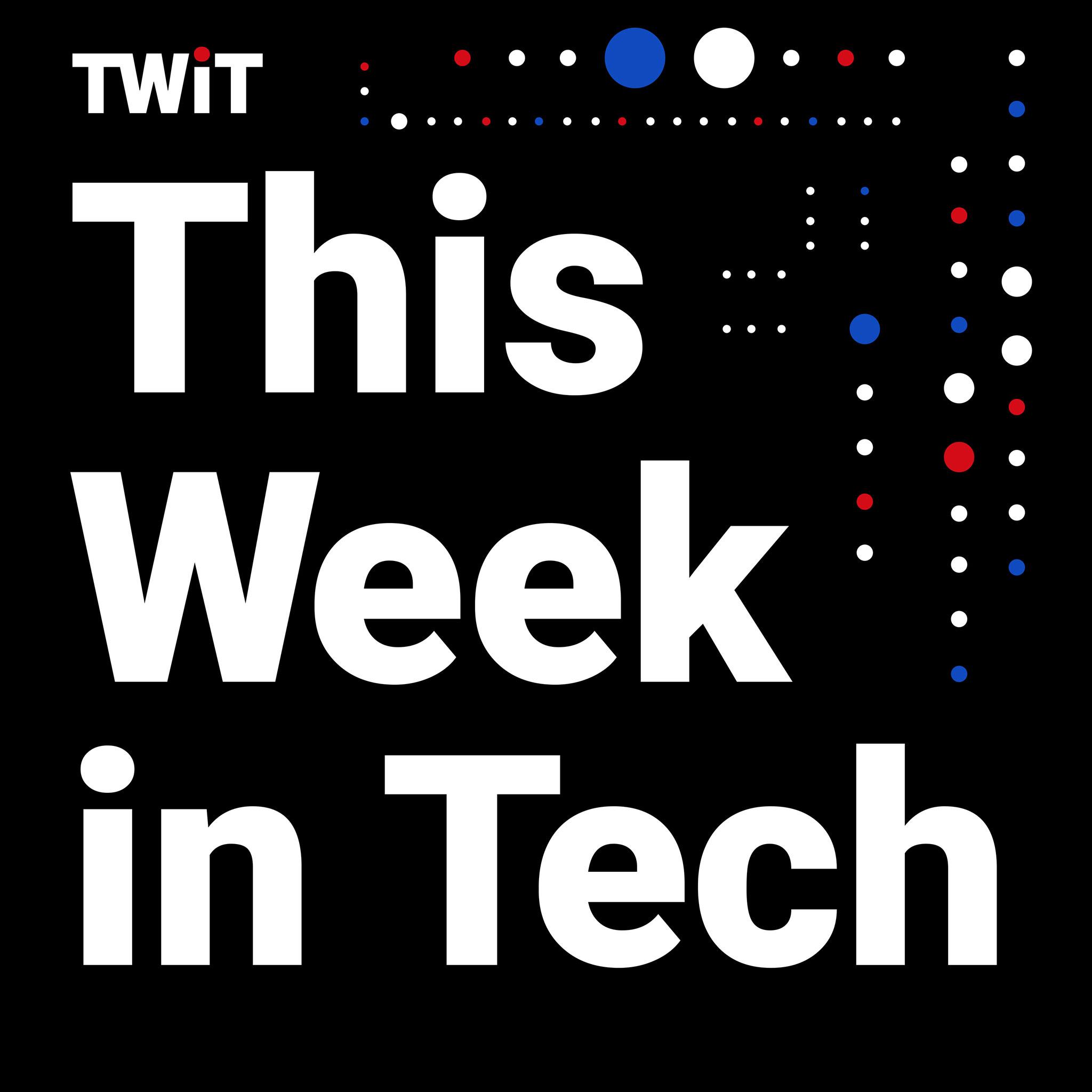Ever since Apple released the first iPad in 2010, a common refrain is that the tablet is great for consumption, not creation. Right from the start, Apple tried its best to battle that perception. The first iPad came with fairly capable versions of the company’s Pages, Numbers and Keynote productivity apps, and the more powerful iPad 2 was released alongside tablet-specific versions of GarageBand and iMovie.
Since those early stumbles, years of advancements in software and more capable hardware — like the iPad Pro — have forged Apple's tablet line into an extremely capable creative tool. In fact, since Apple started putting its M1 and M2 chips in the iPad Air and iPad Pro, it hasn’t been totally clear what all that power is for. Apple provided an answer to that question a few weeks ago when it announced versions of its Logic Pro and Final Cut Pro for the iPad.
I’m not a movie-maker, and I’ve only dabbled in digital audio workstations, but I was nonetheless intrigued to see how successful Apple was at bringing them to the iPad and how well they performed.
Logic Pro
Of the two apps, Logic Pro requires less horsepower. It’ll work on any iPad with an A12 Bionic or newer processor, which covers a lot of devices: Pros from 2018 onward, Airs from 2019 or newer and even the basic iPad, starting with the 2020 release. I tried it on a current-gen 12.9-inch iPad Pro with an M2 chip as well as an older 11-inch iPad Pro from 2020 with the A12Z chip. In both cases, the app was extremely responsive as I blasted through demos that showed me how to create beats with the step sequencer, play and tweak the huge variety of software instruments included, build tunes with Live Loops and more.
That said, there’s no doubt this app is best with the largest display possible. As anyone who has worked with a DAW before will know, there are a lot of elements to manipulate and the screen can get very crowded quite quickly. (Even using most DAWs on larger laptop screens can feel pretty cramped.) If you’re serious about using Logic Pro as a significant part of your workflow, you’ll want the biggest iPad you can get. You can also use M1 and M2 iPads with an external display and Stage Manager multitasking, but a big draw for these apps is portability, something you can’t take as much advantage of when hooked up to a monitor.
In addition to the wide variety of built-in instruments and samples, you can plug instruments directly into the iPad and record them. I hooked up my guitar with an IK iRig HD 2 and was immediately impressed with the huge variety of different tonal options available. Off the bat, I didn’t notice any latency when running my guitar live through different effects and amp presets. There are a ton of those to try, and you can dig into each to see exactly what effects are being applied and modify them to your liking.
The app also shows you the signal chain, so you can move things forward or backward and see what differences that makes. Finally, you can route the signal through multiple different amp and effects chains at the same time, so you can simulate sending your guitar tone into both a clean amp with some chorus and delay as well as a distorted stack, which added some great texture.
Apple helpfully included a demo song with Logic Pro that contained a total of 36 tracks across multiple vocals, pianos and synths, guitars, bass and drums. I was able to manipulate this all in real-time as the song played back – for example, I could drop a new instrument patch on the keyboard track to change the tone and it would render near-instantly. You can also add effects in real time, like when I decided to drop a heavy metal stack simulator on a “smooth and gentle” keyboard track.
I also quickly dabbled in third-party Audio Unit Extensions. Since iPadOS is much more closed than macOS, the only way to load up a third-party plugin is to download its app from the App Store. If the AU isn’t offered there, you’re out of luck. The good news is that they’re completely plug-and-play – Logic Pro automatically detects if you have compatible AUs installed and displays them in the interface. There are AUs in the App Store from major companies like Eventide, Baby Audio, FabFilter, Moog and more.
You can use Logic Pro with a keyboard and trackpad, but I found that Apple did a great job of making it touch-friendly. There are a ton of things that you can do in the app that easily lend themselves to a touch interface – things like drum machines or triggering samples, as well as dragging and dropping tracks or adjusting sliders in the mixer. The Beat Breaker and Step Sequencer tools are two more examples of manipulating audio where touch felt extremely natural. While the interface is filled with virtual knobs, Apple smartly lets you drag your finger up and down rather than requiring you to “turn” the knob to adjust it. Overall, the interface feels well-tuned to a touch interface, and there were few if any times it wasn’t an ideal way to control things – though there is a definite learning curve to the huge amount of customization you can do here.
Naturally, the Apple Pencil works here as well. For the most part, it just acts as another way to work with the app, but given the amount of interface elements, it can provide a little more precision over your finger. One feature where the Pencil shines is with automation curves. It’s simply much easier and more intuitive to draw these changes with the Pencil rather than doing it with a mouse cursor or even with your finger.
One of the more compelling things about Logic Pro is its price. For $5 a month or $49 a year, you have access to everything the app can do (Apple is also offering a 30-day free trial before committing). On the Mac, you’re looking at a $200 one-time purchase. If you’re unsure about whether the app will meet your needs, this is a pretty low-risk way to try it out. Any projects you make on Logic Pro for the iPad can be easily transferred back to the Mac app, as well. The Mac app still has the advantage of wider third-party Audio Unit Extension (AU) support – on the iPad, you’re limited to apps and plugins you can find in Apple’s App Store. And moving Logic projects between the iPad and Mac won’t be nearly as smooth if you’re using the desktop app with third-party AUs that aren’t available on the iPad – you’ll have to render those tracks to audio before moving to another platform. Beyond this potential issue, Logic Pro for the iPad still looks like a pretty powerful and portable music-making tool.
Final Cut Pro
Final Cut Pro isn’t Apple’s first time making video editing software for the iPad. Like GarageBand, iMovie was first released along with the iPad 2 in 2011. Also like GarageBand, iMovie has improved significantly over the years to become a surprisingly capable video-editing tool, but there’s also no doubt that Final Cut Pro is significantly more powerful.
Final Cut Pro has the same pricing model as Logic Pro: $5 a month or $49 a year, after a one-month trial. Again, that feels fair for such a powerful tool, though I do wish both apps had a one-time purchase option too. But before you plunk down your cash, you’ll need to make sure your iPad is up to the task – only iPad models with an M1 or M2 chip can run Final Cut Pro. Only the most recent iPad Air and the iPad Pro models released in 2021 and 2022 have the necessary horsepower. And given the complexity of a video-editing app, you’ll be best served running this on the 12.9-inch iPad Pro.
As I said earlier, I’m no movie-maker. But Apple’s 30-second demo project included in Final Cut Pro is complex enough to see what the app is capable of. It includes more than a dozen different video clips, several voiceover tracks, some audio effects, title cards and a few music tracks. I didn’t notice any slowdowns while scrubbing through the project timeline, applying effects to different video clips, rearranging and editing various pieces of footage and exporting a finished video file to the iPad’s storage.
The layout will be familiar to anyone who has used Final Cut Pro on the Mac, with a timeline across the bottom showing everything in your project, along with a preview window and a clip viewer up top. You can resize all these elements depending on what you want to focus on, and you can pinch to zoom in and out of the timeline for more granular editing. There’s also a virtual jog wheel that shows up on the right side of the screen by default so you can scrub through the project with fine precision, or give it a more forceful spin to move back and forward quickly.
There are some handy Apple Pencil features, as well. If you have the M2-powered iPad Pro, you can hover the pencil over your timeline and move forward and backwards. Naturally, you can also make edits and trim clips and do basically anything you can with your fingers with the Pencil, which offers a little more precision in my experience. There’s also a new “live drawing” feature, where you can record yourself sketching or writing and have that animation play in the video, either on its own or overlaid on top of another clip. It’s a fun and potentially powerful tool that visual artists should be able to take great advantage of, and there are lots of other potential use cases here as well. It’s the kind of feature that could be very useful when creating demonstration videos or educational resources, or something a coach could use to mark up game footage for players to review, just to give a couple examples.
The latest iPad Pro and iPhone models also let you capture video in the ProRes format, which means you can shoot footage and edit it directly on an iPad Pro. You can also combine and sync multi-camera footage and then tap through it to choose the best angles as you go. But people who know more than me about video editing have also pointed out a number of missing features in Final Cut Pro for the iPad, like familiar keyboard shortcuts for editing as well as things like some video stabilization tools.
Considering that Final Cut Pro for Mac costs $300 (a cost that’ll get you six years of Final Cut Pro on the iPad), it’s not surprising that the feature set isn’t exactly one to one. Though, using the name Final Cut Pro obviously carries some expectations that you’ll be able to do the same things with this iPad app that you can on the Mac. Still, I think that any video editor who likes using an iPad and has familiarity with Final Cut Pro could find the iPad app to be a useful tool, but probably not their only one. That also applies to Logic Pro; both apps feel like potentially great on-the-go options for professionals. And given the affordability of both apps, enthusiasts who want more power than they can get from iMovie and GarageBand should find a lot to like here as well.
This article originally appeared on Engadget at https://www.engadget.com/final-cut-pro-and-logic-pro-for-the-ipad-make-a-compelling-case-for-a-tablet-based-studio-170009855.html?src=rss