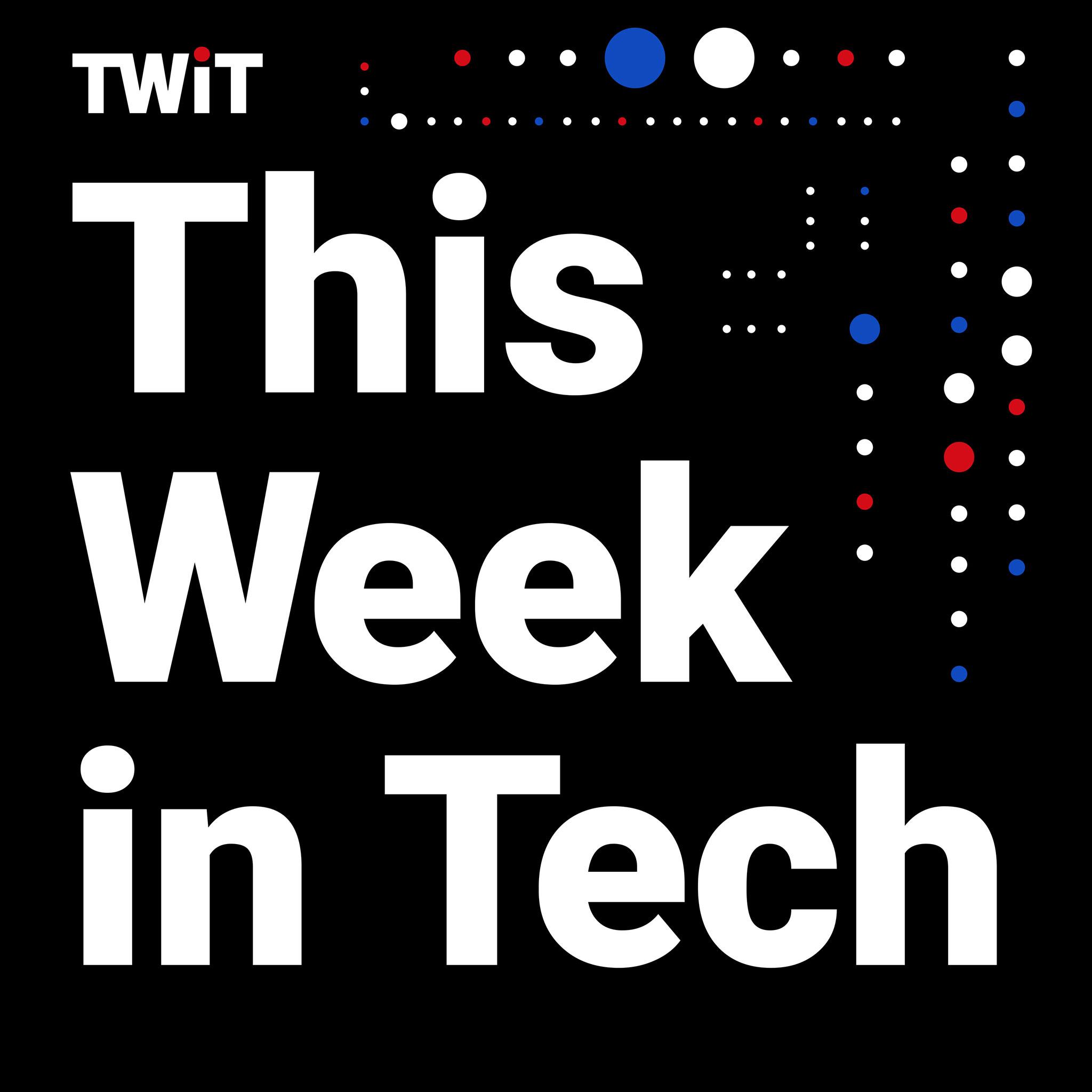- The 2024 Kindle Scribe was released on December 5 in major markets
- Its biggest selling point: AI features available at launch for handwritten notes
- Unfortunately, this headline act isn’t available to all users
About a month after the cheaper 2024 Kindles went on sale, the new Kindle Scribe was finally released for purchase on December 5. It’s headline act: AI features that, as per our Amazon Kindle Scribe (2024) review, are actually useful.
While Amazon has promised that these AI features will be rolled out to the older Kindle Scribe (2022) some time in “early 2025”, it does make the new model – particularly in the Metallic Jade colorway – an enticing option for early adopters in need of a great e-paper tablet.
The 2024 Scribe is now available to buy in most major markets, but there’s one glaring omission if you’re making your purchase outside of the US.
Internationalisation is important to us, but we don’t have anything to share today.
Amazon spokesperson
If you’re in the UK or in Australia, for example, and have just bought your new Kindle Scribe, you might be wondering where the heck are the AI features. Turns out, they’re only available to US customers and Amazon has no current plans to roll them out globally.
I reached out for a reason and was disappointed to be told, “we don’t have anything to share today”.
There are two AI features that are supposed to be on the 2024 Kindle Scribe at launch – note summaries and handwriting recognition. Both are accessed via a little star-like icon sitting on the top right corner of a notebook’s menu bar (pictured below).

I got my 2024 Kindle Scribe on the day of release, then spent an entire day wondering why I couldn’t access the AI features. Amazon made no mention to the media – at least in Australia where I’m based – that it was restricted. I was so looking forward to trying it out but, sadly, it was a no-go.
It took me a while, though, but a little digging online led me to a workaround that has allowed me to install the AI features onto the new Kindle Scribe.
How to install Kindle Scribe AI features
If you live outside the US and want the AI features promised to you on your brand-new Kindle Scribe, you can still install them. Just log into the desktop version of your local Amazon site (for example, in my case it’s Amazon AU), then hover over Account & Lists and choose Manage Your Content & Devices from the dropdown menu to access the preferences for your already setup Kindle(s).

Go straight to the Preferences option on this page and, under Country/Region Settings, click on Change your country/region (see image below).
You’ll need an Amazon US account, plus a valid US address and phone number. Since Amazon arrived in Australia (my home country) only in December 2017, I already had an Amazon US account, so didn’t need to start from scratch. Moreover, close family living in the US allowed me to use their contact details for this.

It’s important to note that you absolutely do not need to change your payment method here, so no one but you will be charged for any content you might purchase from the Kindle Store. You will, however, be charged in USD rather than your local currency.
Anyway, once you’ve saved the new address, just restart your Kindle Scribe and, voila, the AI icon will appear on your Notebooks. You can then use the AI Summary feature or convert your handwriting into text.
In my case, I had to restart the Kindle Scribe (2024) twice before I could see the AI icon in the Notebooks app, but keep in mind that if you change the details for your Kindle (content and device), you will lose access again.

There’s no harm in leaving a US address associated with your Kindle account but, as I’ve already mentioned, your Kindle purchases (not your regular Amazon shopping) will be charged in USD. If that doesn’t appeal to you, then you can revert back to your original setup but, again, you will lose the AI features until Amazon decides to roll these out globally.
Interestingly (at least to me), because my Scribe was set up with UK English as the language, the AI summary feature (pictured above) retains the spelling chosen for the system rather than the feature. Oh, the things I notice…
You might also like…
- Find other writing e-paper options in my dedicated best ereader list
- Don’t need the Scribe? Take a look at the best Kindles to find your perfect match
- Amazon’s finally nailed scribbling in the margins with the Kindle Scribe’s new Active Canvas feature