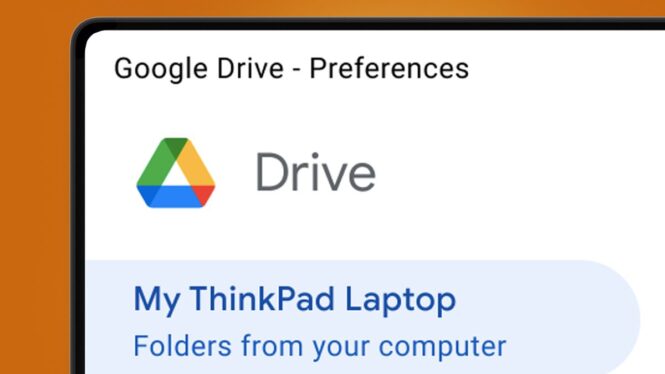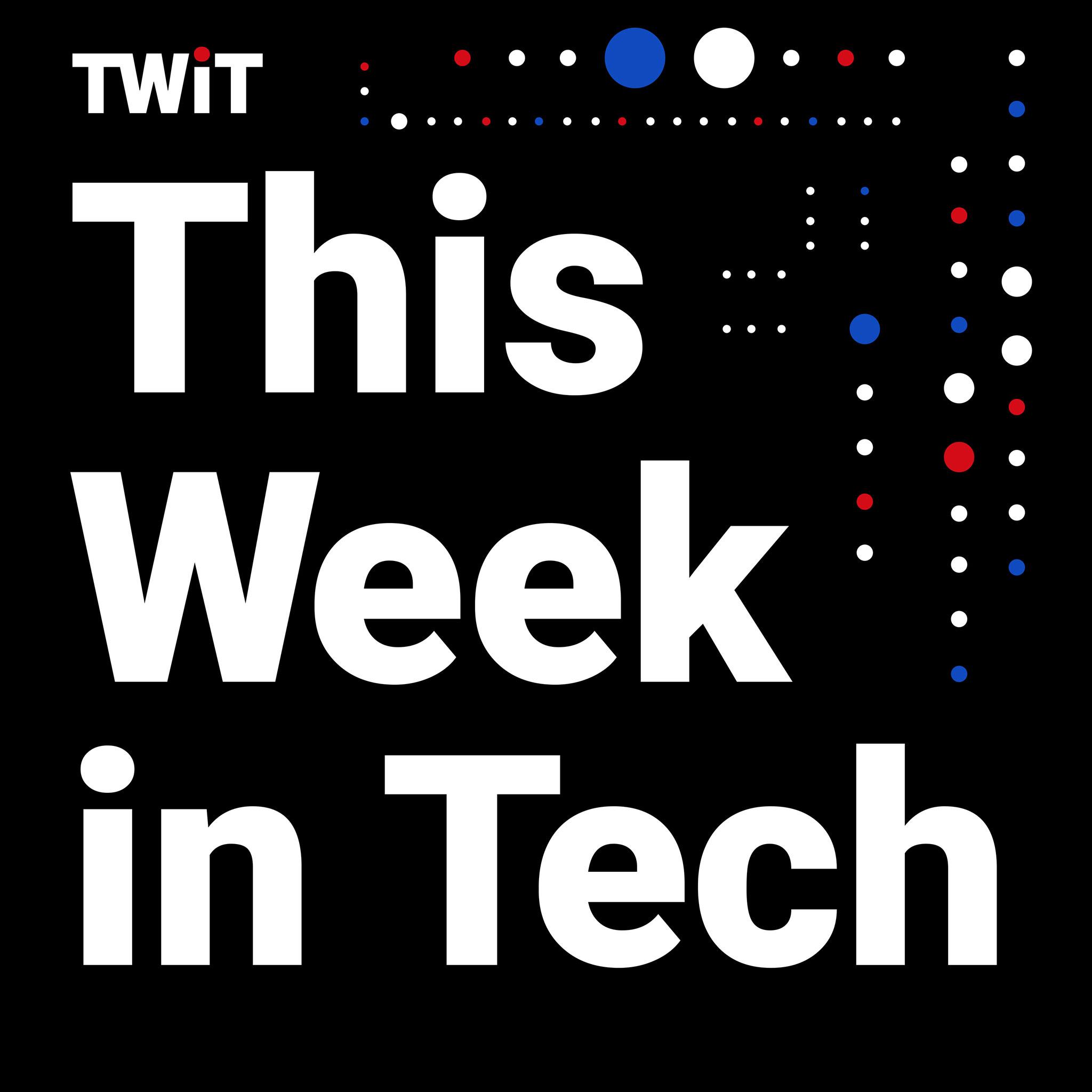This week we've seen reports from a growing number of Google Drive users that the cloud storage service has lost months of their files – and now Google has confirmed that it's investigating the problem.
Since we reported on the Drive issue yesterday, Google has posted in a community support thread a short notice to say that it's “investigating reports of an issue impacting a limited subset of Drive for desktop users and will follow up with more updates.”
Exactly how small this group is we don't yet know, but at the time of writing 229 people have clicked on the notice to say “I have the same question”, and the original support form post is still getting posts from Drive users with the same problem.
Right now, Google says it's a sync issue with the Drive desktop app and has recommended doing a few things while it works on a fix. One is to avoid clicking 'Disconnect account' in the Drive for desktop app.
Another tip is to avoid moving or deleting the app's data folder on your hard drive. On Windows this folder lives inside the user profile (which you can find at: %USERPROFILE%\AppData\Local\Google\DriveFS), while on Mac you'll find it in the Library folder (~/Library/Application Support/Google/DriveFS). Google's final optional tip is to make a copy of this app data folder.
Some Google Drive users have taken things into their own hands with some success. One community forum member 'MatthewSt' reports fixing the issue by using the fairly convoluted process that involves rolling Drive back to an earlier version, disabling updates and moving the 'backups' folder in that app data folder into its main folder.
While this appears to have worked for others, it's wise to wait for Google's official guidance on what to do next. Whatever happens, it's likely to be a serious hit to the reputation of one of the biggest cloud storage providers out there – and a good reminder on the importance of having multiple backups.
Analysis: a timely reminder about backups

This Google Drive issue appears to be stem from the desktop app failing to sync data to the cloud, then losing (or at least moving) those local files before they've been uploaded.
Some users have reported finding the missing files in a 'backup' folder inside the app's local data folder (which Google has suggested making a copy of). But we'll update this article when Google issues further guidance on what to do next.
Whatever the ultimate fix, it's another reminder that even the best cloud storage providers aren't immune from issues – and should never be your sole backup plan. Instead, a 3-2-1 backup strategy is the way to go. In short, this means three copies of your data, stored on two different types of media, with one of them stored in a different physical location to other two.
This usually means combining two local hard drives with an off-site cloud backup. You can also make backups of your cloud storage files. For example, with Google Drive you can go to Google Takeout, choose the things you want to back up, and choose 'create archive' to get a zip folder of you files.
While it's a little late for those hit by Drive's syncing issue to make backups, it's handy reminder for all Drive users to fine-tune their backup plans. If your data involves photos and videos, you should also check out our in-depth guide on how to build the ultimate photo backup for Adobe Lightroom or Google Photos.